The new YLS Emergency Alert system provides a system in which you select the alert based on pre-created templates and edit the alert based on situation & need.
There are 7 sections that need configuring.
- Active Alert - Sets the emergency alert active to be displayed if checked.
- Alert Template - Sets the template for the emergency alert.
- Alert Text - Sets the text for the emergency alert banner.
- Alert Page Landing Text - Sets the text for the emergency alert page at https://law.yale.edu/emergency-alert.
- Dismissable - Sets the emergency alert banner to be dismissable
- Enable More Information Link - If enabled will include a link to the Emergency Alert page in the banner. To preview visit https://law.yale.edu/emergency-alert.
- Link Text to Page - Link the text in the alert banner to the alert page.
* To configure, go to Configuration > Content Authoring > Emergency Alert Settings or Click Here.*
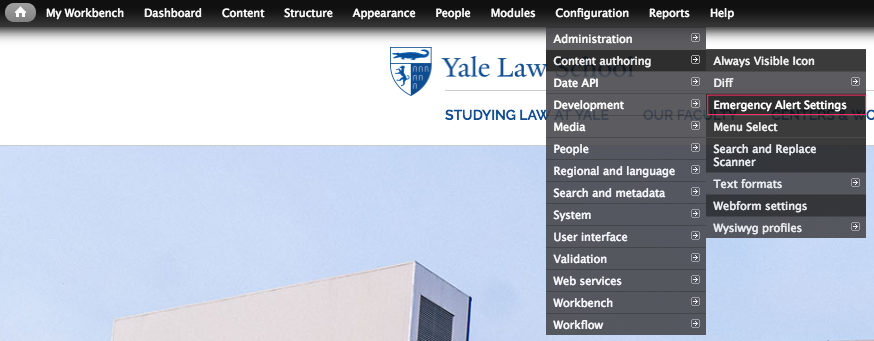
Step 1: Activate Alert - Set the emergency alert to be active.
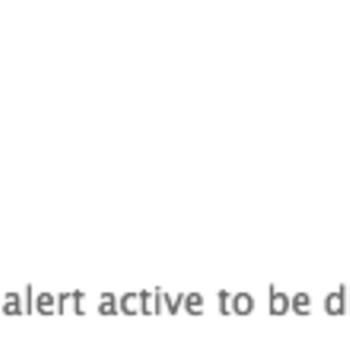
Step 2: Alert Template - Select the template for the emergency alert dropdown.

Select the alert from the dropdown

Step 3: Alert Text – Edit the text for the alert accordingly.
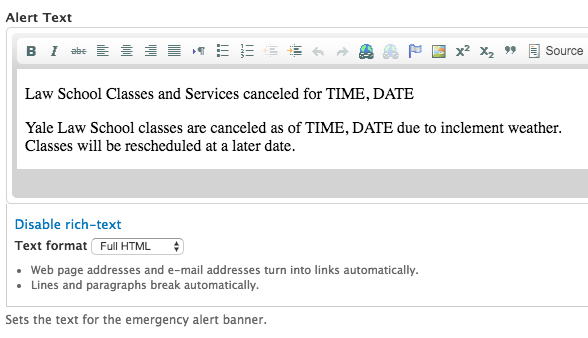
Step 4: Alert Page Landing Text – Edit the text that will show up in the emergency alert page at https://law.yale.edu/emergency-alert.

Step 5: Dismissible - Sets the emergency alert banner to be dismissible if necessary.
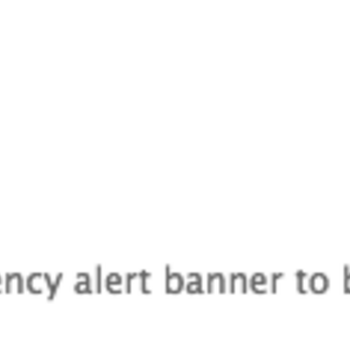
Step 6: Enable More Information Link - If enabled, it will include a link to the Emergency Alert page in the banner. To preview visit https://law.yale.edu/emergency-alert.

Step 7: Link Text to Page - Link the text in the alert banner to the alert page if necessary.
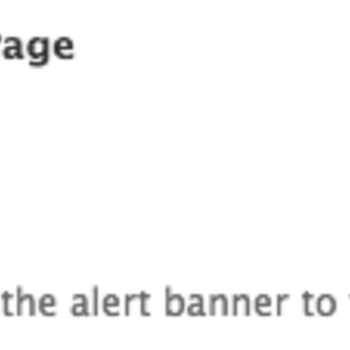
Save configuration
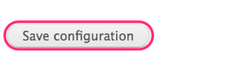
The Alert will display at the top of the website

Emergency Alert Page
